Test Presentation Options
When you choose to deliver a test or quiz in Canvas the questions can be displayed either all at once, or one question at a time.
Finding and Editing the Test Presentation Options
1. Locate the test or quiz you’ve created and click on the name of the quiz.
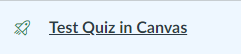
2. Click the Edit button on the top right
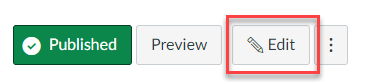
3. Scroll down to the Options section of this page find the Option for "Show one question at a time". NOTE: Tests are shown all at once by default.
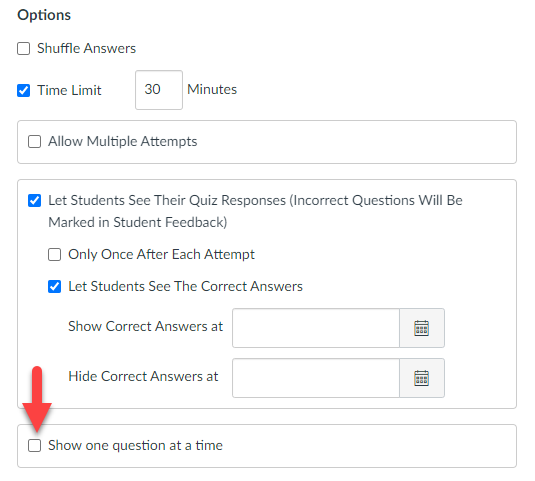
4. If you select the checkbox, you'll have an option to "Lock questions after answering",
which will prevent your students from being able to go back and change their answers
once they've completed a question.

5. Click Save on the bottom right when you are done editing the test options and want to save them.
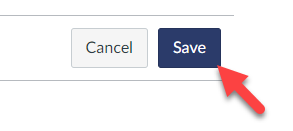
For additional support, visit UHD TTLC Support
Or, contact us at: TTLCHelp@uhd.edu
