Set Quiz Timers in Canvas
Overview
When you deploy a Canvas quiz, you can set the availability options. To make changes to the options, access its contextual menu and click Edit. This will allow you to set a time limit for finishing a test. During a timed test, the time elapsed is displayed to students. When an attempt is complete, student completion time is available in the Gradebook SpeedGrader.
Editing the Quiz Timer for Classic Quizzes
Locate the quiz you’ve created and click the quiz link.
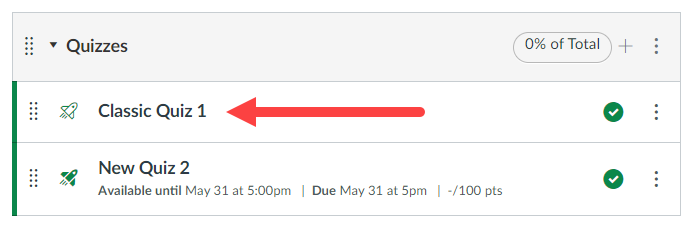
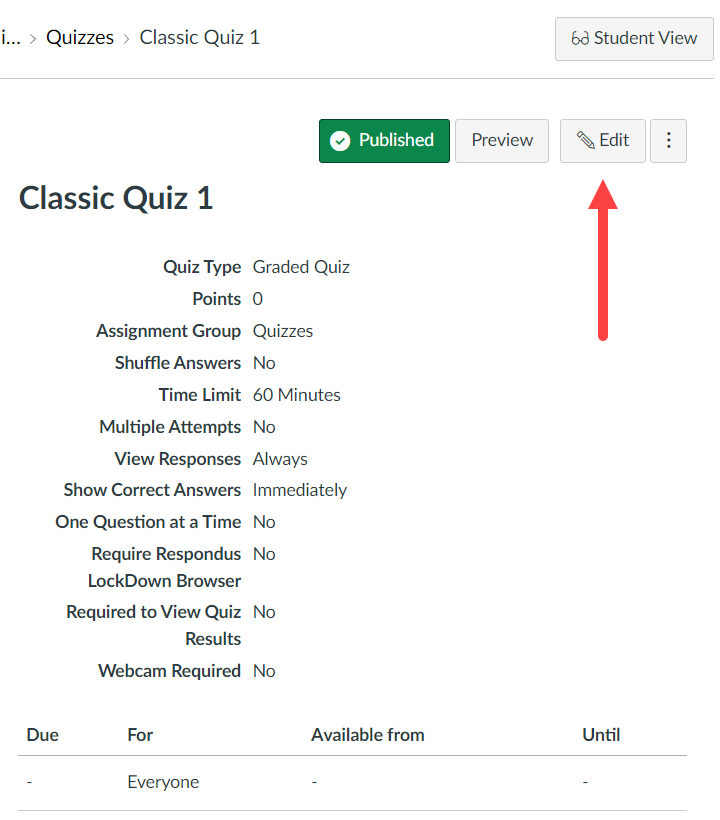
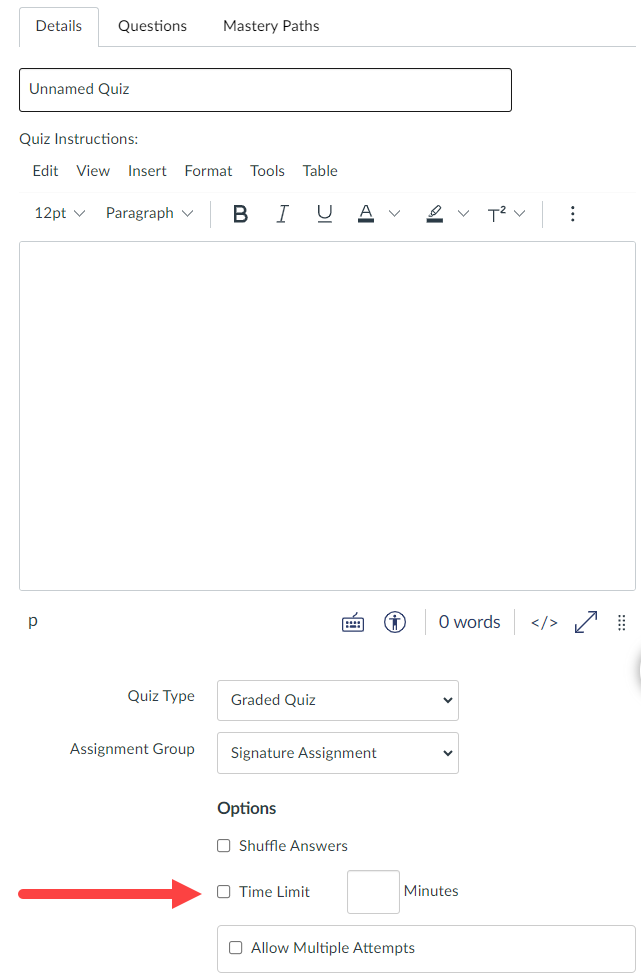
Editing the Quiz Timer for New Quizzes
Locate the quiz you’ve created and click the quiz link.
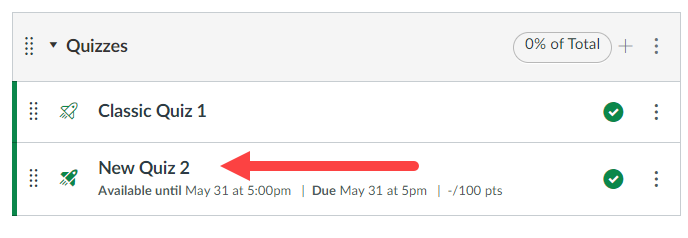
Click the Build button.

Click the Settings tab at the top of the screen. Scroll down to the Time Limit button and enable it. Then enter the time limit using the hours and minutes fields.
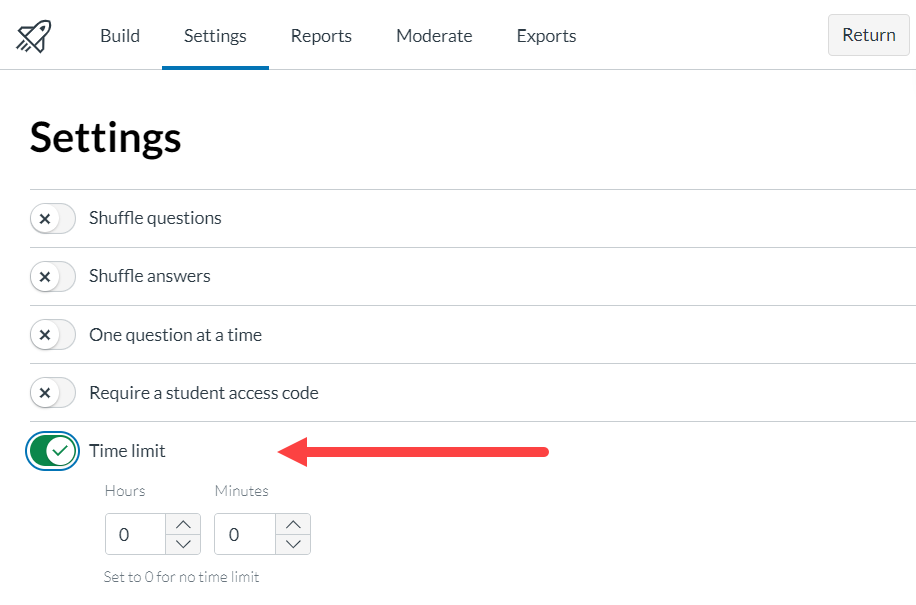
- If a student saves and exits the test, the timer continues.
- In progress quizzes automatically submit when the Availability date and time passes, even if there is time remaining.
- If a timed quiz is automatically submitted after a student loses internet connectivity, the submission time stamp and time to complete the quiz may not align with the allotted time limit and/or the availability dates.
- If a student loses internet connectivity, Canvas extends the time for five minutes, saving the answer entered before the timer runs out.
For additional support, email us at ttlchelp@uhd.edu
