Programs for Creating Video Lectures
CHSS Online Teaching Initiative
Programs for Creating Video Lectures
A PowerPoint lecture can be a good starting point for first-time online instructors. It is easy to add narration using a set of headphones and a microphone. You can then convert the presentation to an MP4 file and upload it to Mediasite, Vimeo, YouTube, or similar video sharing sites for easy viewing. To covert the presentation to an MP4 file in Microsoft PowerPoint 2016, click File → Export → Create a Video. Choose Internet Quality or Low Quality depending on the size and length of the lecture and then click Create Video.
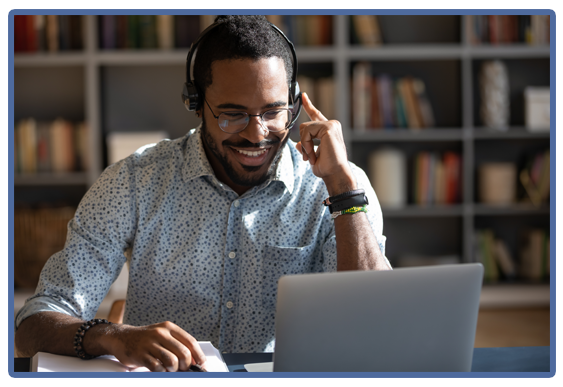 Zoom. Zoom allows one to record face-to-face class sessions with students, as well as
lectures and short video messages. The recordings can be hosted in the Zoom cloud
and accessed via a link or can be downloaded to a computer and then posted on a video
sharing site. With Zoom, one can share screens of whatever is opened on a computer:
slides, procedures, examples, and other teaching materials. For more information on
Zoom, visit the TTLC’s Faculty & Staff Learning Materials.
Zoom. Zoom allows one to record face-to-face class sessions with students, as well as
lectures and short video messages. The recordings can be hosted in the Zoom cloud
and accessed via a link or can be downloaded to a computer and then posted on a video
sharing site. With Zoom, one can share screens of whatever is opened on a computer:
slides, procedures, examples, and other teaching materials. For more information on
Zoom, visit the TTLC’s Faculty & Staff Learning Materials.
- To organize synchronous Zoom sessions in your classes, consult the following resources:
Tips & Tricks: Teachers Educating on Zoom (pdf) - Zoom’s breakout rooms function lets you assign your students into groups for discussions if you teach synchronously.
- To get transcripts of your recorded sessions, contact TTLC for a tutorial.
- Instructors can use a variety of background images as virtual backgrounds for conducting Zoom sessions. Review instructions on how to activate the feature and add the background. CTLE has created a database of such possible images.
UHD Provided Applications for Video Creation and Hosting:
Panopto: UHD's video hosting service is also capable of recording videos. (This replaces Mediasite)
Snagit. This free application captures a computer screen and allows the creation of effective presentations and instructions. Available as part of the Camtasia/Snag it bundle from UHD I.T.
Camtasia. Camtasia Studio is an all-in-one screen recorder and video editor. Camtasia records your onscreen computer activity, PowerPoint presentations, voiceovers, webcam video, and any additional actions performed on a computer, and then allows you to make online tutorials or interactive instructional videos. Available as part of the Camtasia/Snag it bundle from UHD I.T.
Other Third Party Applications:
Screencast-o-matic. This free program will capture everything shown and done on a computer screen. For example, the program can convert a PowerPoint lecture to a video with voice content. The program requires a set of headphones and a microphone.
Doceri. This program is for those who use iPads in teaching. It is similar to Screencast-o-matic but requires a subscription. The program makes it possible to project presentations from an iPad and record PowerPoint presentations with narration.
Prezi. This application can help to effectively visualize information by creating zoomable content and allowing a more intuitive flow of information. It is possible to convert a PowerPoint presentation to Prezi and to add audio files to a Prezi presentation, as well as to convert a Prezi to a PDF.
