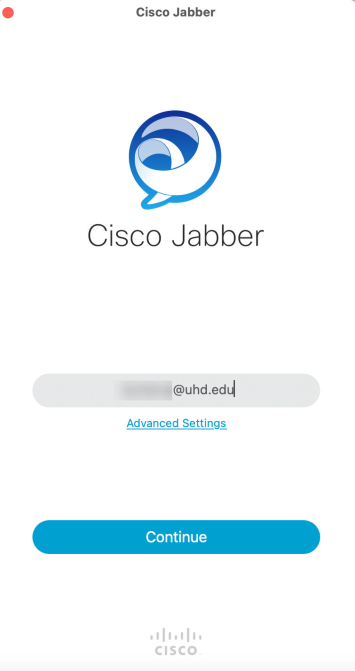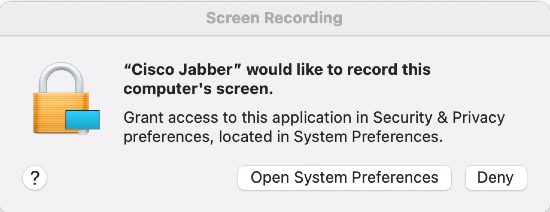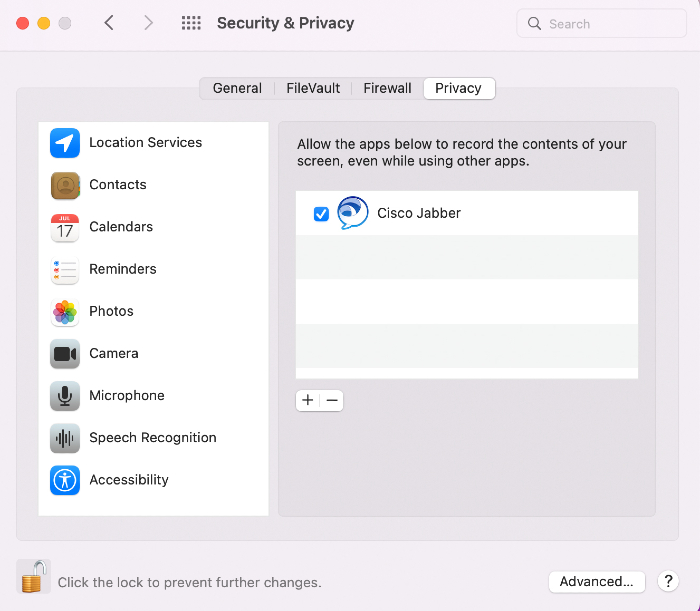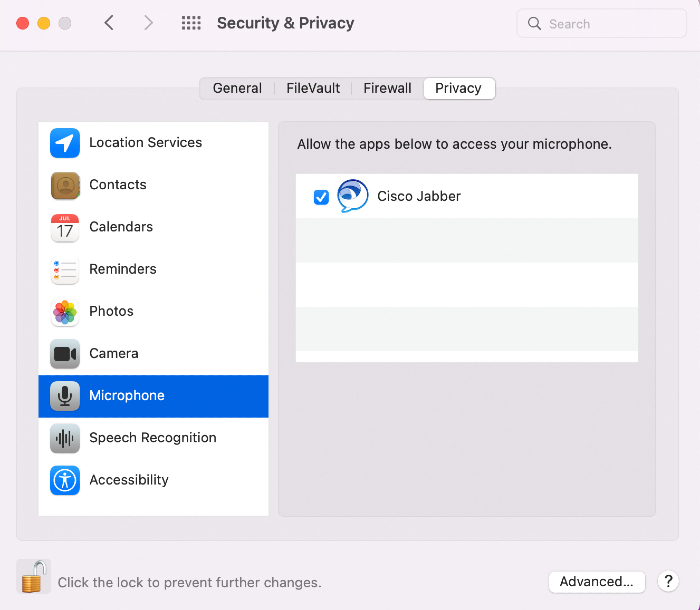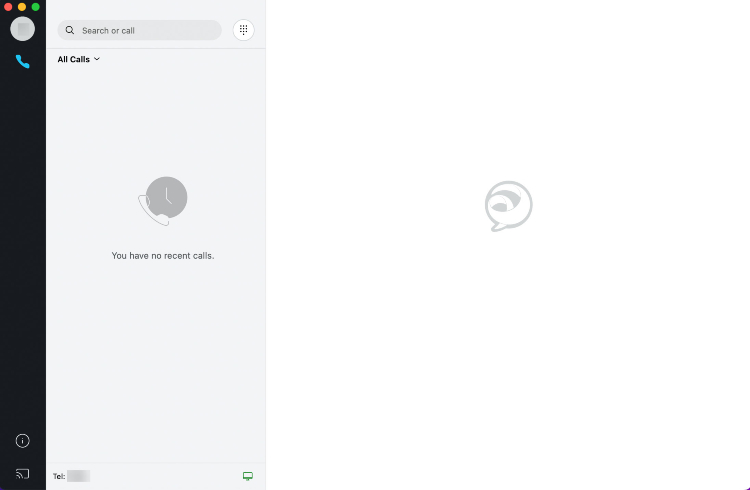Jabber Mac Client Installation and Configuration
System requirements:
Apple OS Sierra 10.12 (or later)
Installation
- Download
Cisco Jabber for Mac.
- Double-click the Install_Cisco-Jabber-Mac.sparkle_guided.pkg file to start the Cisco Jabber installer wizard. Click Continue.
- Read the license agreement then click Continue. Click Agree to accept the terms of the license agreement and continue with the installation.
- Select the disk where you want to install Jabber. Select your preferred hard drive and then click Continue. Click Install to start the installation.
- At the prompt, enter your administrator account password for your Mac device and click Install Software.
- When the software has finished installing, click Close.
- When prompted with "Do you want to move the Cisco Jabber Installer to the Trash", click Keep or Move to Trash depending on your preference.
PLEASE NOTE: You must be an administrator on your personal device to install this application. Contact the IT Service Desk for assistance to install Cisco Jabber on your UHD device.
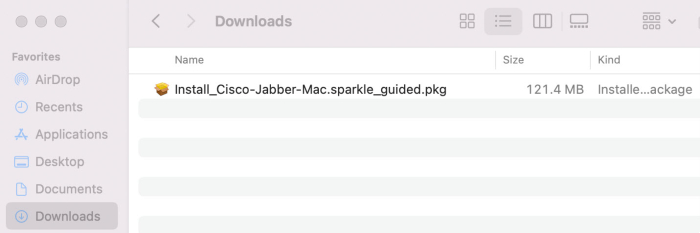
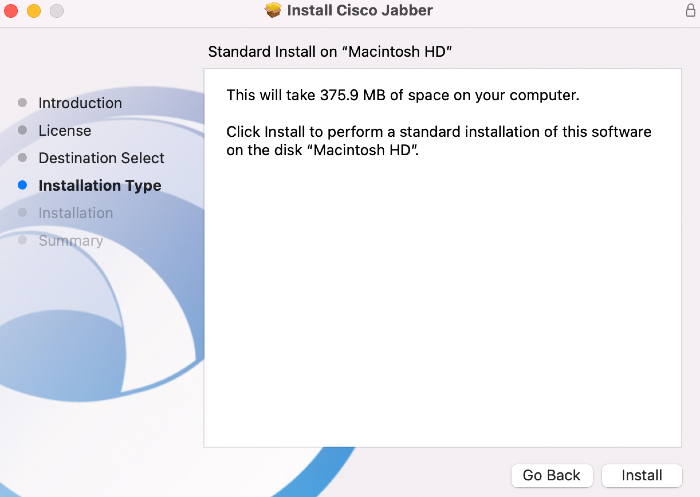
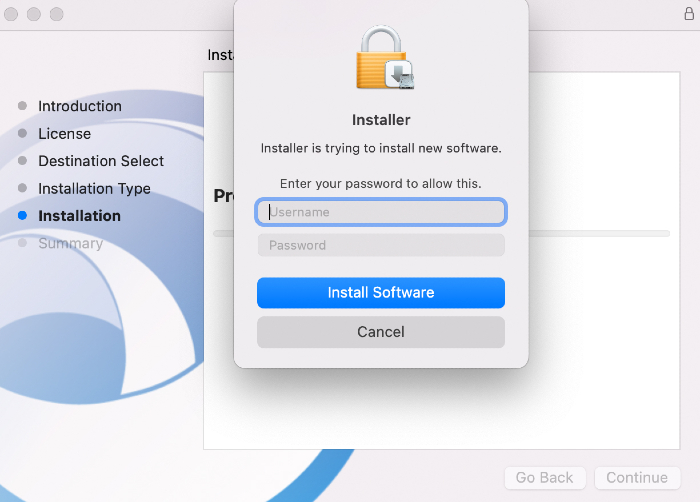
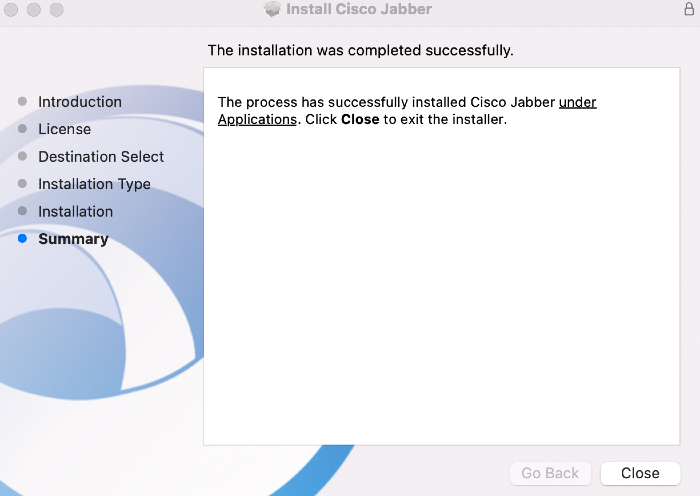
Configure Client
- Click the Cisco Jabber icon under Applications to launch the application.
- Type in your UHD email address and password to login.
- When prompted with to Allow Cisco Jabber to Access Your Bluetooth tap Don't Allow or OK depending on your preference.
- To Allow Access to Screen Sharing: Click System Preferences, then Security & Privacy, then click Privacy tab and select the checkmark to allow access to Cisco Jabber.
- Unlock the Mac by clicking the lock icon. Enter your administrator account password for your Mac device.
- When prompted with to Allow Cisco Jabber to Access Microphone tap Don't Allow or OK or depending on your preference.
- To Allow Access to your microphone: Click System Preferences, then Security & Privacy, then click Privacy, Select Microphone and select the checkmark to allow access Cisco Jabber.
- Unlock the Mac by clicking the lock icon. Enter your administrator account password for your Mac device.
- Once logged in and have allowed your preferred access you will be presented with the Jabber console.
- Visit our Jabber Quick Start page for how to use Jabber!