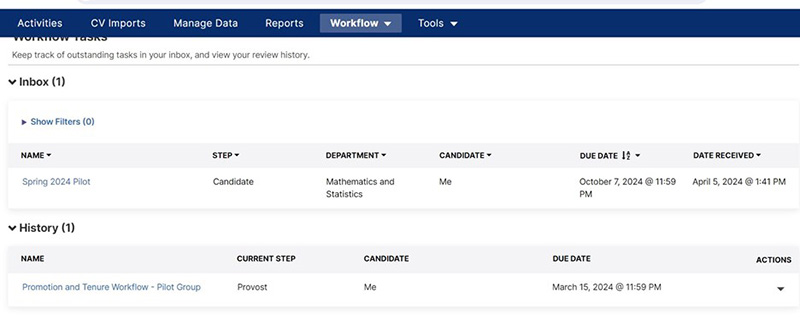Directions for using Watermark Workflow
Below are directions for submitting materials in Watermark for Review, Promotion and Tenure.
- Email Invitation from Watermark: When the portal is open and ready for submissions, you will receive an email from
Watermark with a link to the portal.
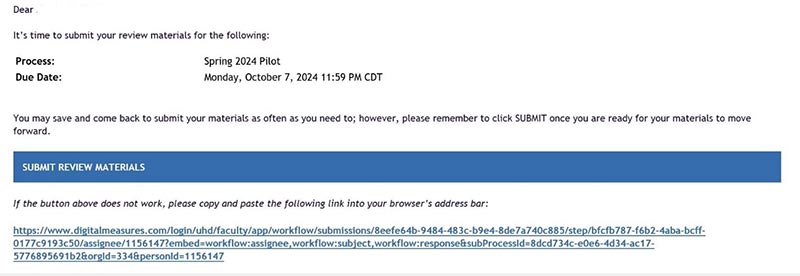
- Inside the Submission Portal: Upload your materials to each of the fields. You are able to upload an infinite number
of files.
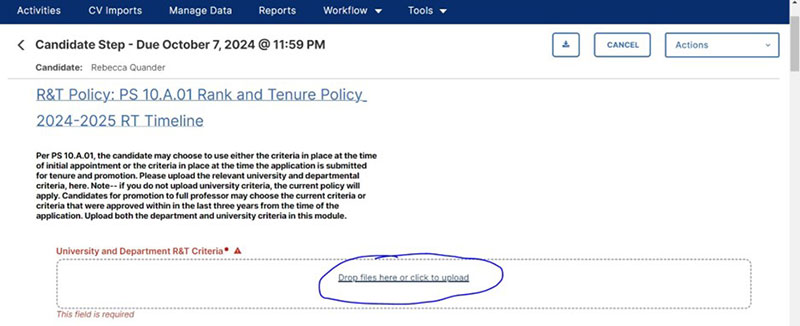
- Click "Submit to" Button: While working on your portfolio, you can "Save Draft" to save your progress. However,
once you are ready for the materials to be submitted for review, you must press "Submit to" under the "Actions" operator. If you do not select "Submit to",
your materials will not move forward.
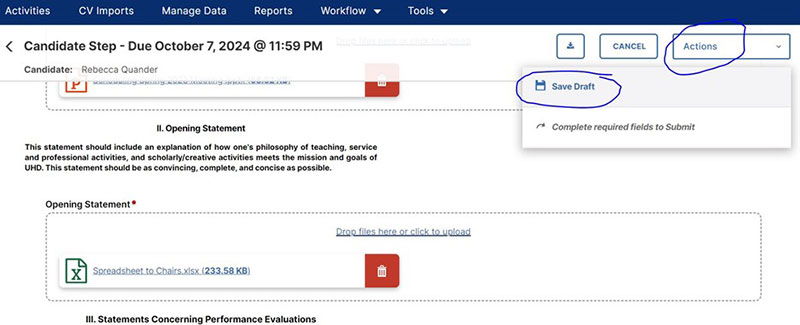
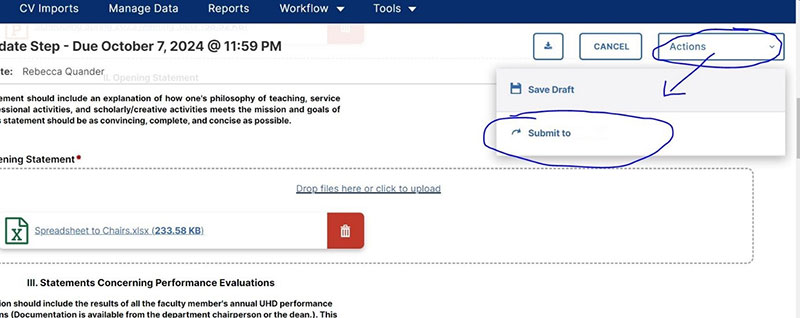
- Accessing your Portal: You can always access your portal directly from the Faculty Success page. Once you log in, go to the "Workflow" tab on the top border. Select "Tasks".
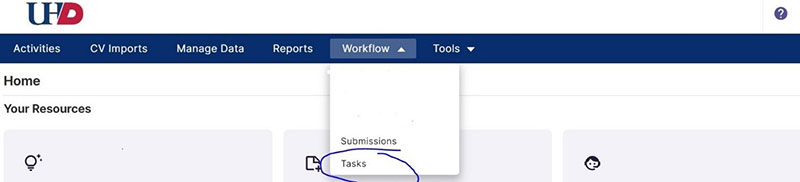
- Workflow Tasks: If you have not submitted the submission, it will be in your "Inbox" on the Workflow
Tasks page until the deadline has passed. Once the submission and review has been
completed, it will show up in your "History". At this point, the review process is
over and you are unable to make any changes.