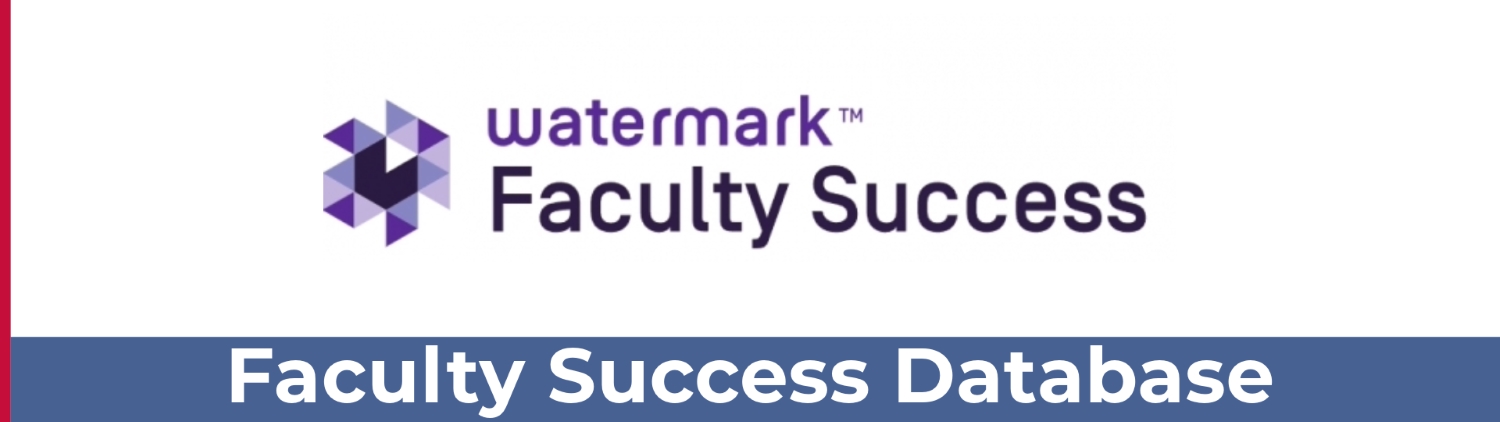Watermark Tools
The Faculty Success Database by Watermark (formerly Digital Measures Activity Insight) provides an avenue for collecting and organizing faculty data. Faculty can store artifacts of works, research, presentations, service activities, and teaching to a central secure web based location.
Log Into the Faculty Success Database
Getting Started with Faculty Success
Helpful Resources for Getting Started:
- Activities screen
- Accessing the User Guide from the Activities screen
- Importing data
- Using and running reports (self-service and/or full-service)
Reviewing in Workflow
Watermark Workflow
Beginning in 2024-2025, all tenure and promotion reports, including all pre-tenure reports (2nd and 4th year review) will be submitted via Review, Promotion, and Tenure (RPT) a submission workflow system by Watermark.
Directions for using Review, Promotion, and Tenure (RPT)
How to use the Faculty Web Profile Report to make changes to faculty profiles for the UHD website.
Web Profiles
Your Personal and Contact Information screen in Watermark is now fed directly from PeopleSoft HR (P.A.S.S.). This information includes:
Prefix
First Name
Middle Name
Last Name
Suffix
Preferred Name
Office Building Code
Office Room Number
Office Phone Number
If any of the above information is incorrect in Watermark, then it is also incorrect in P.A.S.S. Here is how you can update your information in P.A.S.S. so that the correct information is passed to Watermark, and ultimately your web profile.
- Log in to P.A.S.S.
- Navigate to “Employee Self Service”
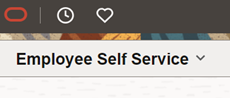
- Click on “My Personal Info”
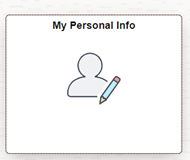
- In the left navigation, select “Legal Name” to check your Prefix, First Name, Middle Name, Last Name, Suffix. If you have any changes to these values, you must contact HR directly and provide legal documentation for the change. HR will also update your name in ERS after changing P.A.S.S.
- Next, click on “Preferred Name Change” where you can personally edit your own preferred name and save the value from within P.A.S.S. The change will be passed to Watermark overnight, and then to your web profile the following day.
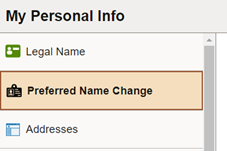
- Your office phone number is located under “Contact Details.” If you have a change to your office number, please contact your Department Business Administrator to update. Your "Main" phone number is your office phone number, which is published in the university's on-line and printed directory.
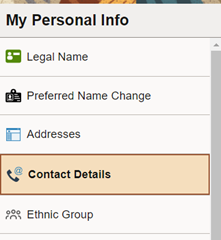
- Continue down the left navigation to find “Work Address.” If this information is incorrect, please contact your Department Business Administrator to update.
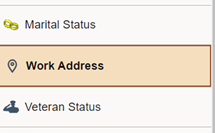
- While you are already logged in to P.A.S.S., check to be sure you have accurate emergency messaging set up. You can sign up for email and text messaging in case of emergency by clicking on the “Emergency Notification System” at the bottom of the left navigation.
If you have any additional questions, please call the the Office of Academic Affairs at 713-221-8230.